We have many ways to create Oracle Database and we generally use following two ways.
1.Manually (Read It Here)
2.Using DBCA
My previous post shows how to create database manually .This post will show you how to create database through DBCA.
DBCA - This is a utility provided by Oracle to create database in GUI mode. Once you invoke dbca it will guide you step by step in a interactive mode to complete database creation. You will also get option to configure dbcontrol along with database creation.
For invoking dbca you wil l have to set oracle home properly or you can directly run the utility from $ORACLE_HOME/bin . Make sure that before invoking dbca you have issued "xhost +" command from root prompt.
$ dbca
This is the welcome page - click next
Here you can choose general purpose database or can go for custom database which will provide you lot more option to choose . If you choose custom database then you can greatly customize your database . I will choose general purpose database.
Here you have option to decide on SID and database name. You can keep same or keep different values.
In this window you have choice to configure db console along with db creation . Db console will give you chance to manage database in GUI mode through the browser. If you don't want to configure db console then uncheck the radio button . I chose to go with db console.
Choose to give different password for each user or give same password for all users.
If you give a weak password then this warning will be shown. Choose "yes" .
I will keep all the database files in single location on file system so i checked "use common location for all database files". Here you can also choose ASM .
You can configure FRA and can enable archival . If you choose to any of the option or both then you have the option to set the path also.
Choose the path for archive log destination.
You can choose to install the sample schemas in your database .
Here you can choose the desired value of memory size with which your instance will allocate size of SGA and PGA. This also gives you the option to go for automatic memory management which will relax you from manually sizing the memory components .
Set the maximum number of processes that will be allowed to run for Oracle instance.
Choose the character set and click next.
You can have a look on default parameters setting and can also edit there values.
Choose the connection mode on your database. Details are given with each option .
You can edit the locations , number and sizes of contolfiles, datafiles and redolog groups here.
Click on finish to start the database creation.
Here the window shows you the summary of your settings that will be used for database creation .
Now the database creation will start.
After completion of DB creation you can see the result and can note the URL to access the dbconsole.
Click exit to close the DBCA.
.......................... :)
1.Manually (Read It Here)
2.Using DBCA
My previous post shows how to create database manually .This post will show you how to create database through DBCA.
DBCA - This is a utility provided by Oracle to create database in GUI mode. Once you invoke dbca it will guide you step by step in a interactive mode to complete database creation. You will also get option to configure dbcontrol along with database creation.
For invoking dbca you wil l have to set oracle home properly or you can directly run the utility from $ORACLE_HOME/bin . Make sure that before invoking dbca you have issued "xhost +" command from root prompt.
$ dbca
This is the welcome page - click next
Here you can choose general purpose database or can go for custom database which will provide you lot more option to choose . If you choose custom database then you can greatly customize your database . I will choose general purpose database.
Here you have option to decide on SID and database name. You can keep same or keep different values.
In this window you have choice to configure db console along with db creation . Db console will give you chance to manage database in GUI mode through the browser. If you don't want to configure db console then uncheck the radio button . I chose to go with db console.
Choose to give different password for each user or give same password for all users.
If you give a weak password then this warning will be shown. Choose "yes" .
I will keep all the database files in single location on file system so i checked "use common location for all database files". Here you can also choose ASM .
You can configure FRA and can enable archival . If you choose to any of the option or both then you have the option to set the path also.
Choose the path for archive log destination.
You can choose to install the sample schemas in your database .
Here you can choose the desired value of memory size with which your instance will allocate size of SGA and PGA. This also gives you the option to go for automatic memory management which will relax you from manually sizing the memory components .
Set the maximum number of processes that will be allowed to run for Oracle instance.
Choose the character set and click next.
You can have a look on default parameters setting and can also edit there values.
Choose the connection mode on your database. Details are given with each option .
You can edit the locations , number and sizes of contolfiles, datafiles and redolog groups here.
Click on finish to start the database creation.
Here the window shows you the summary of your settings that will be used for database creation .
Now the database creation will start.
After completion of DB creation you can see the result and can note the URL to access the dbconsole.
Click exit to close the DBCA.
.......................... :)




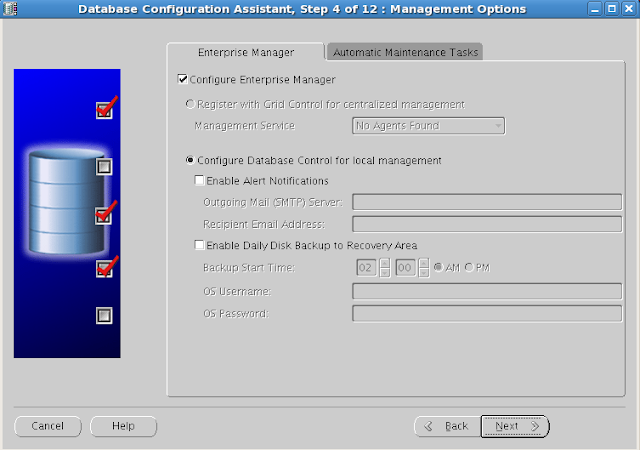



















No comments:
Post a Comment