Overview of Enterprise Manager Grid Control
Grid Control is a system management software that delivers centralized monitoring, administration, and life cycle management functionality for the complete Oracle IT infrastructure, including systems running Oracle and non-Oracle technologies. Your infrastructure may comprise multiple Oracle Databases, Oracle WebLogic Managed Servers, Web applications deployed on these servers, hosts running these targets, and so on. You can, of course, use the individual product consoles to monitor the status of each of these targets, but it becomes cumbersome to shuttle between multiple console windows and track the performance of each of these targets using so many windows. Grid Control offers a single-window solution that allows you to monitor and manage the complete Oracle IT infrastructure from a single console. Grid Control also offers support for monitoring certain non-Oracle products, for example, IBM WebSphere Application Server, Microsoft SQL Server, Juniper Networks NetScreen Firewall, and
so on.
With a broad set of end-to-end monitoring, administration, configuration management, provisioning, and security capabilities, Grid Control reduces the cost and complexity of managing such grid computing environments. Robust service-level management functionality within Grid Control dramatically improves service levels through rich transaction and end-user performance monitoring and deep diagnostics for multi-tier Internet applications.
Grid Control Architecture
Although Grid Control is viewed as a single entity, technically, it is built with the following software components:
■ Oracle Management Service (OMS)
■ Oracle Management Agent (Management Agent)
■ Oracle Management Repository (Management Repository)
While OMS acts as the brain of the Grid Control architecture responsible for communicating with Management Agents and a central repository that stores information, Management Agent acts as the hands and legs of a body responsible for collecting information from the monitored targets and transporting them to OMS. And, Management Repository is the repository configured in Oracle Database to store the collected information. The following illustrates the Grid Control architecture:
Components of Grid
1. Oracle Management Service (OMS)
OMS is a J2EE Web application that orchestrates with Management Agents to discover targets, monitor and manage them, and store the collected information in a repository for future reference and analysis.OMS also renders the user interface for the Grid Control console.
2. Oracle Management Repository (OMR)
Technically, OMS uploads the monitoring data it receives from the Management Agents to the Management Repository. The Management Repository then organizes the data so that it can be retrieved by OMS and displayed in the Grid Control console.
3. Oracle Management Agent (OMA)
Oracle Management Agent (Management Agent) is one of the integral components of Enterprise Manager Grid Control (Grid Control) architecture. Management Agent communicates with the monitored targets, collects information about their health, transports that information to Oracle Management Service (OMS), which in turn stores the collected details in the central repository created in Oracle Database.
4. Grid Control Console
Grid Control Console is the user interface you see after you install Grid Control. From the Grid Control console, you can monitor and administer your entire computing environment from one location on the network. All the services within your enterprise, including hosts, databases, listeners, application servers, and so on, are easily managed from one central location.
Users related to Grid Control
- SYSMAN
2. DBSNMP
The DBSNMP user is used by EM Agents to login and monitor the target database. EM agent uses this account to access performance stats about the database. The DBSNMP credentials sometimes referred to as the monitoring credentials.
Installation of Grid Control
Hardware Requirements
Software Requirements
Since we will install Grid control software on windows XP machine hence you need to download the Grid control software from the Website of ORACLE Corporation using following link:
http://www.oracle.com/technetwork/oem/grid-control/downloads/winsoft10g-100825.html
User and Operating System Group Requirement
• Ensure that the target host where you want to install the Grid control has the appropriate users and operating system groups created. The group and the users that are created to install oracle database software are enough to proceed. Since we are going to install grid control on windows server hence this step is not required.
• This section introduces you to the first installation type offered by OUI, that is, Enterprise Manager 10g Grid Control Using a New Database.
Installation Sequence
Oracle Database 10g Release 2
In the specified installation directory, the installer creates a subdirectory for Oracle Database and places the software binaries in it. This Oracle Database contains an embedded Management Repository.For example, if the installation directory is /$ORACLE_HOME/OracleHome, then thesubdirectory created for the database is:
/$ORACLE_HOME/OracleHome/db10g
Oracle Management Service 10g Release 2
Technically, the installer installs an application server, that is, Oracle Application Server 10g Release 2 (10.1.2.0.2) where the OMS is deployed. In the specified installation directory, the installer creates a subdirectory for OMS and places the software binaries in it.For example, if the installation directory is /$ORACLE_HOME/OracleHome, then the subdirectory created for OMS is:
/$ORACLE_HOME/OracleHome/oms10g
Oracle Management Agent 10g Release 2
In the specified installation directory, the installer creates a subdirectory for the Management Agent and places the software binaries in it. The subdirectory is agent10g.For example, if the installation directory is /$ORACLE_HOME/OracleHome, then the subdirectory created for the Management Agent is:
$ORACLE_HOME/OracleHome/agent10g
Configuration All
The installer runs the Configuration Assistants tools to configure all the installed components:
INSTALLATION
1. Specify installation type
To install Enterprise Manager Grid Control using a new database, follow these steps:
Select the first option (Enterprise Manager 10g Grid Control Using a New
Database). By default, this option is selected when you invoke the installer.
2. Specify installation location
Click Next. In the Specify Installation Location screen that appears, specify a parent directory (base directory), for example, /scratch/OracleHomes (on Linux), for the new installation. All the Oracle homes created during this installation are created as subdirectories under this parent directory. For example: db10g, oms10g, and agent10g.
3. Prerequisite checks
At this point, the installer runs some prerequisite checks to verify if the environment meets the minimum requirements for a successful Grid Control installation. Early detection of system environment problems such as insufficient disk space, missing patches, inappropriate hardware, and so on results in a smoother installation later.
This screen displays the name, type, and status for all prerequisite checks designed for the installation. Automatic checks are run first, followed by optional and manual checks.
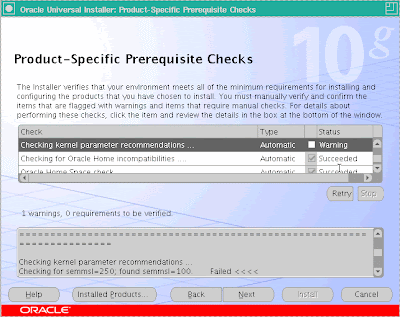
4. Specify Configuration
Specify the new Database Name and the Database File Location (location where the new database is going to reside).
5. Specify optional configuration
Leave this window as it is.
6. Specify security options
You must specify the passwords that are used to secure your entire Grid Control environment. This screen has two sections - Management Service Security, and Repository Database Passwords.
• Management Server Security: The password that you specify here is used to secure and lock the OMS.
Select Require Secure Communications for all agents if you want the secure OMS to communicate only with secure Management Agents.
For example, consider you have unsecured 10.1.n agents in the Grid and you have secured the OMS. Now, if you select the Require Secure Communications option, then all communication between the 10.2 OMS and 10.1.n agents fails (because these agents have not been secured).
• Repository Database Passwords: Specify the passwords for each of the administrative database accounts.
To specify a different password for each account, select Use different passwords for these accounts and specify the passwords for each account. To specify the same password for all accounts, select Use the same password for all accounts and specify one password to be used for all database accounts.
7. Summary
This screen provides a summary of the options that you have selected during the installation process. Depending on the installation type, it also provides any or all of the following details:
• Global Settings
• Product Languages
• Space Requirements
• Installed Products
Click Install to start the installation. The Install screen that appears displays the installation progress bar.
8. Installation in Progress
The installer seamlessly installs all Grid Control components based on the installation type you selected.
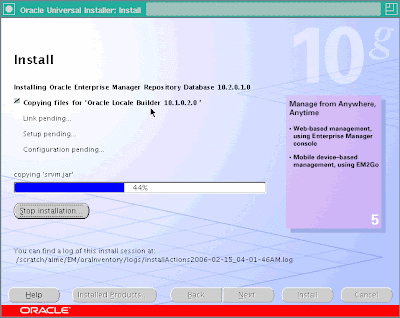
9. Configuration assistants
The Configuration Assistants screen appears. At this point, the installer starts running the configuration assistants.
This screen displays the name, status, and the type of each configuration tool that Oracle recommends to be run before completing the installation.
Grid Control Configuration Tools:
Oracle Repository Database
• Oracle Net Configuration Assistant
• Oracle Database Configuration Assistant
• OC4J Configuration Assistant
Oracle Enterprise Manager Grid Console
• OC4J Configuration Assistant
• HTTP Server Configuration Assistant
• Java Configuration Assistant
• Web Cache Configuration Assistant
• OracleAS Instance Configuration Assistant
• Register DCM Plug-ins with Enterprise Manager
• DCM Repository Backups Assistant
• Enterprise Manager Technology Stack Upgrade
• Oracle Management Service Configuration
Oracle Management Agent
• Agent Configuration Assistant








No comments:
Post a Comment